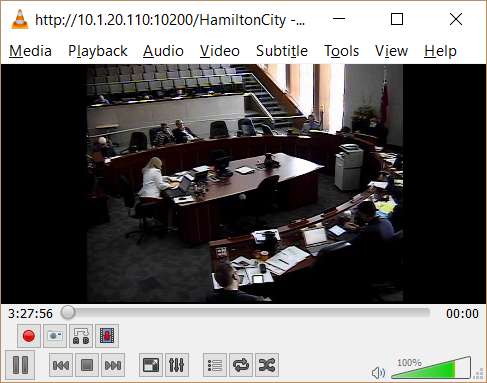THIS GUIDE IS ARCHIVED FOR INFORMATION, THE INFORMATION IS OUTDATED.
The City has implemented a new livestreaming service, which can be found at: https://pub-hamilton.escribemeetings.com/
The following guide will enable you to listen (watch) to the City’s official low quality livestream without installing Silverlight, and works on almost any device.
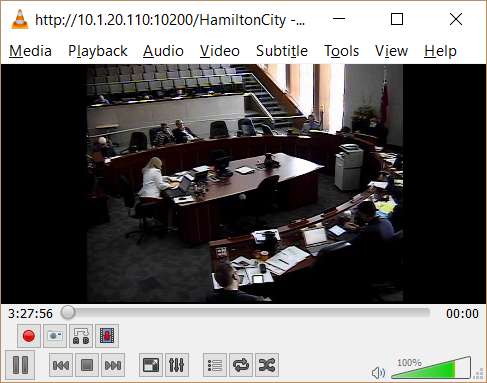
Warning: The City of Hamilton considers accessing public meeting videos outside of their strictly controlled Silverlight application to be a form of “RSS hacking”, and a violation of their website terms of use. (This guide openly encourages you to be an engaged informed citizen, and to violate the City’s ridiculous attempts to stop you from doing so.)
Background
The Public Record is no longer able to stream public meetings at Hamilton City Hall due to changes to the City’s wifi access policies. (The Public Record’s hardwire internet access was revoked as part of the punishments imposed by Council in a 13-2 vote on February 25. 2015)
A Quick Word on Silverlight
Silverlight is a Microsoft technology that even Microsoft says you should not use, after deprecating it in 2011. Security vulnerabilities are frequently discovered, and exploited by criminals. Silverlight never worked on mobile. When the City adopted it in 2012, it was widely known the technology was outdated, and only worked on Windows desktop computers.
It had one “advantage”, the City can quickly edit the videos, it’s hard for people to make copies, and the stream can be turned off quickly in the event Council is embarrassing themselves.
Streaming City Video Without Silverlight
To stream public Hamilton City Council meetings on your device, you need the following:
- An internet connected device
- VLC media player (or a similar video player – we encourage using VLC as it is open source software, and compatible with nearly every current operating system)
- The address of the City streaming video (the City regularly changes this when they detect “unauthorized” access from mobile devices and Linux-operating system – The Public Record will update this guide after determining the new addresses)
Step 1: Download VLC Media Player

Visit the VLC Media Player project webpage on your device at: https://www.videolan.org/vlc/
The page should automatically detect your operating system, and provide a link stating “Download VLC”.
Android and iOS device users can download the app in app stores.
Step 2: Install VLC Media Player and Load VLC
On your device, install VLC Media Player.
By default on desktops and laptop, it will seek to associate most video and audio formats with VLC as your default player. Unselect those options during installation.
Step 3: Select Open Network Stream

The following instructions are for the desktop/laptop version of VLC. (Using your smartphone, send me a Tweet @JoeyColeman with screen captures of your VLC version)
With VLC open, go to “Media” and select “Open Network Stream”.

Now enter the Internet address of the City video stream (current as of 15 Feb 2017):
http://NEvideo.siretech.net/HamiltonCity
(Note: When the City stream is turned off, this address does not open and you get a message “VLC is unable to open the MRL”)
Step 4: You are now watching Council
Once running, the City stream will appear in VLC similar to below: